Set Up eSIM
No SIM card swap needed—just scan to get online! With the highest coverage and 24/7 customer support, Mr. eSIM provides a stable internet experience for both travel and business!
Setting up eSIM on iOS
Download iOS Full Installation and Activation Guide:
- We recommend you install the eSIM before your departure.
- Activation of eSIM must be done at your destination as per your purchase.
- We suggest you download this PDF tutorial in advance. This way, you can view the activation guide even without an internet connection.

1. Add an eSIM by Scanning the QR code【iOS】
- Open the Camera app and scan the eSIM QR code provided in the PDF file that is attached in the order confirmation email
- When the notification Cellular Plan Detected pops up, tap on it.
- Tap on Continue at the bottom of your screen
- Add Cellular Plan


2. Set up in the settings【iOS】
- Go to Settings-> Cellular/Mobile->Add Cellular/Mobile Plan
- Scan your QR Code received.If you see a little pop up “Certificated Cellular Plan”, just click OK
- Done! By default, your eSIM will be labeled as Secondary. Here you can also rename this new eSIM profile, we recommend you to rename its label as “MRESIM” to recognize easily.


3. Activation steps【iOS】
To activate your esim at the data plan coverage countries.
- When arrived at destination, please turn on your eSIM.
- Use your eSIM for cellular data
- Turn on Data roaming

Setting up eSIM on Android
Download Android Full Installation and Activation Guide:
- We recommend you install the eSIM before your departure.
- Activation of eSIM must be done at your destination as per your purchase.
- We suggest you download this PDF tutorial in advance. This way, you can view the activation guide even without an internet connection.


1. Set up and add eSIM 【Android】
- Go to your phone settings and then to “Connections”. Verify that you have a stable internet connection (Wi-Fi or mobile data).
- When you enter “Connections”, look for “SIM card manager” to find your eSIM installation options.
- Under “eSIMs”, select “+ Add eSIM” to start the installation process of your new mobile plan.


2. Set in the settings【Android】
- Select “Scan QR from service provider”. Have the QR code ready, either printed or on another device. This code will be sent to your email when you make your purchase.
- Scan the QR code we sent to your email by pointing the box shown on the screen over the QR code. Wait a few seconds while your new mobile plan is identified.
- Wait a few seconds until the plan is identified. Press “Add” to add it to your device.


3. Activation Process【Android】
- Open “Settings”, go to “Connections” and then go to the SIM card Manager.
- Under “Preferred SIMs”, press “Mobile data” and select your new “MRESIM” eSIM.
- Go back to “Connections” and enter “Mobile networks” and turn on “Data roaming” to activate your eSIM.
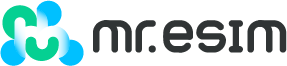

![[日本eSIM] 4G高速上網⎪8-20GB總量方案.](http://mresim.com/cdn/shop/files/jp_total_v2_2_20x20_crop_center.png?v=1711872508)
![[日本eSIM] 4G高速上網⎪KDDI⎪5-30天.](http://mresim.com/cdn/shop/files/jp_4g_5cb4b9a1-c5c5-4727-b140-87c308f073b3_20x20_crop_center.png?v=1711872447)
![[日本eSIM] 4G高速上網⎪KDDI⎪5-30天⎪3-50GB總量方案.](http://mresim.com/cdn/shop/files/jp_total_3_50_20x20_crop_center.png?v=1713807225)