When traveling abroad, it's always hard to know how much data to buy — choose too much and you might waste it. Mr. eSIM helps you fully understand what you can do with 1GB of data. After reading this article, you'll be ready to choose the perfect eSIM for your needs!

| Type |
1GB Usage Time/Usage Amount |
|
Sending messages on Line or WhatsApp |
Text messages don’t use much data, and you can send about 20,000 to 100,000 text messages. |
|
Browsing websites |
So, 1GB can roughly allow you to browse 200 to 1,000 webpages, depending on the content of the pages. |
|
Using Google Maps for navigation |
It can be used for 16 to 30 hours (for medium-distance navigation within the city, such as walking or driving in urban areas). |
|
Browsing photos on Instagram and Facebook |
1,000 to 5,000 posts, approximately 2 hours. |
|
Browsing videos on Instagram and Facebook |
30 to 100 videos, approximately 50 minutes.
|
| Watching videos in Youtube |
Standard quality 480p: 5 hours |
| Watching videos in Netflix |
Standard quality 480p: 1 hour |
|
Listening music in Spotify, Apple Music |
Standard quality: 16 hours |

Still unsure how to choose? Just take a look at your daily phone usage to get an idea of your data needs!
| iOS |
|
| Android |
|
You can also choose an eSIM based on the following three types of usage behaviors!
| Type | Light User |
Medium User |
Heavy User |
| Need |
Check emails, browse websites, send text messages. |
Navigation, stream music, use social media. |
Make video calls, make direct calls, upload large amounts of photos or videos to various platforms. |
| Volume |
1GB/Per week | 3-5GB/Per week |
10+GB/Per week |
Hurry and choose the eSIM plan that suits you >>> Search for your travel destination
We also offer unlimited plans for heavy users like you >>> Unlimited eSIM
How to Set Data Usage Alerts on Your Phone?
Managing data limits ensures you won't accidentally exceed your allowance. Here’s how to set it up:
On Android:
Go to Settings > Connections > Data Usage > Billing Cycle and Data Warning. Set your billing cycle and enable Set Data Limit. Android will notify you as you approach your data limit, and can automatically stop data usage once you reach it.
On iPhone:
Although iPhones don't have a built-in data limit setting, you can use "Low Data Mode" to reduce the amount of network data apps use. Go to Settings > Cellular or Mobile Data > Tap your number > Data Mode > Turn on Low Data Mode.
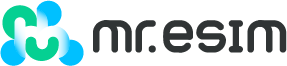



![[日本eSIM] 4G高速上網⎪8-20GB總量方案.](http://mresim.com/cdn/shop/files/jp_total_v2_2_20x20_crop_center.png?v=1711872508)
![[日本eSIM] 4G高速上網⎪KDDI⎪5-30天.](http://mresim.com/cdn/shop/files/jp_4g_5cb4b9a1-c5c5-4727-b140-87c308f073b3_20x20_crop_center.png?v=1711872447)
![[日本eSIM] 4G高速上網⎪KDDI⎪5-30天⎪3-50GB總量方案.](http://mresim.com/cdn/shop/files/jp_total_3_50_20x20_crop_center.png?v=1713807225)